1. Can’t connect with USB
1.1 If it’s your first time to connect the VESC in your PC vesc tool, and it can’t connect and no sound, then it’s quite possible your PC don’t have the Virtual COM port driver.
You can download the driver here, it’s for windows system.
Once the COM Port driver is installed successfully, check your PC device management, if you connect USB in your pc, it will come out Ports(COM & LPT).
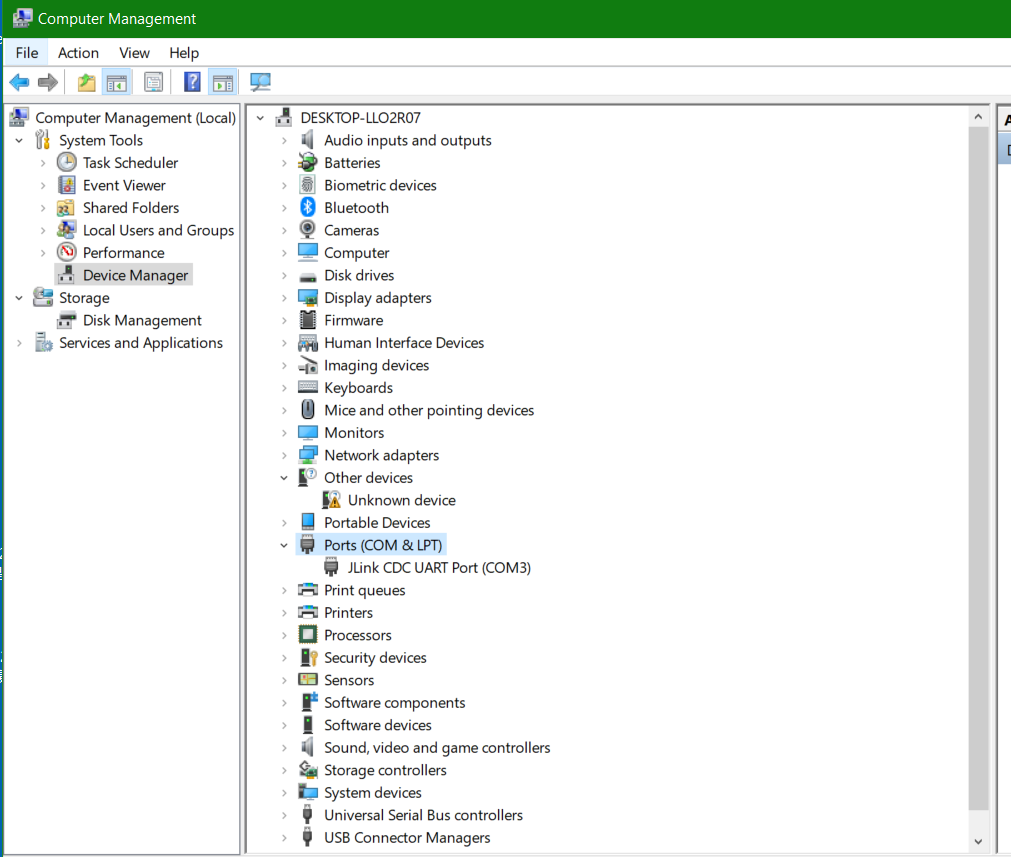
1.2 Check if your USB is data transmission USB. Please double check and 100% confirm your data transmission USB is good.
Eg, we have a customer, he said he changed USB, still can’t connect, until he changed the 5th, it works.
1.3 USB connection issue
The VESC USB connection is very sensortive to the port's voltage, in another word, sometimes your computer has compatibility issue with vesc USB connection , it may happen this error.

Or this error

Both of them means your USB is not truly connected with VESC tool, the solution is to use an USB adapter .
1.4 VESC USB problem
From our production experience, if your VESC with vertical soldered USB, it may be possible to happen such failure.
If this unfortunately happened to your VESC, you can still connect your vesc tool in PC via blueooth. Read this Blog to see how it works.
2. Under_Voltage_Error, Over_Voltage_Error.
If your vesc reports under_voltage_error or over_voltage_error, please check your setting, it’s quite possibly wrong setting.
In Motor setting—General—Advanced
Click M arrow up to read your set data. If it’s under your battery spec, or vesc spec, then change it , or click the second “M” , and write it in by clicking M arrow down.
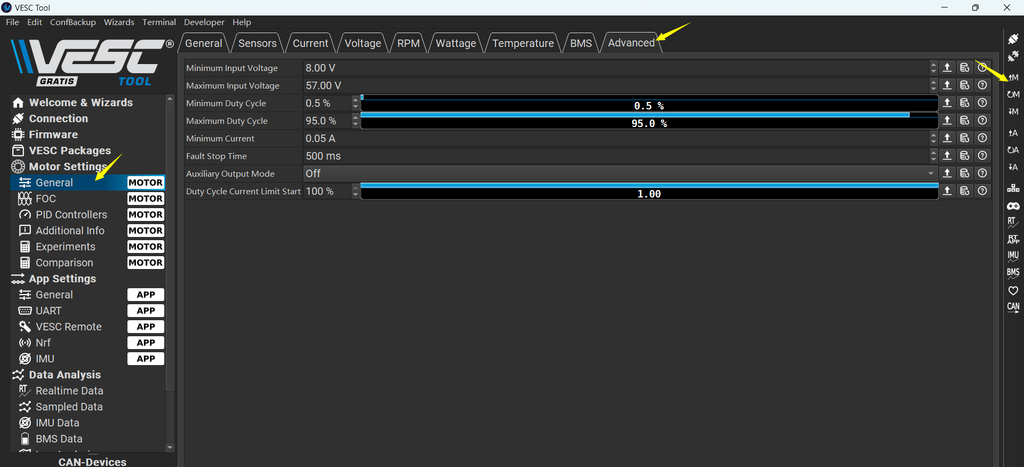
For example, if your max input voltage is set 57v, while your actual battery voltage voltage is 67v , then it will report : Over_Voltage_Error, and blinking red in board.
If your minimum input voltage is set 12v, but your actual battery voltage is 8v, then it will report : Under_Voltage_Error
If your setting in above step is no problem, it still happened Under voltage Error, it’s quite possible compatibility issue with your battery and motor system. Suggest you to change either battery pack to recheck it.
3. ABS over current error
If your vesc reports ABS over current error, you can refer to this blog for detail solution.
4. All VESCs must have the latest firmware ?
Sometimes when you’re running motor FOC Detection, it will suddenly reports this error
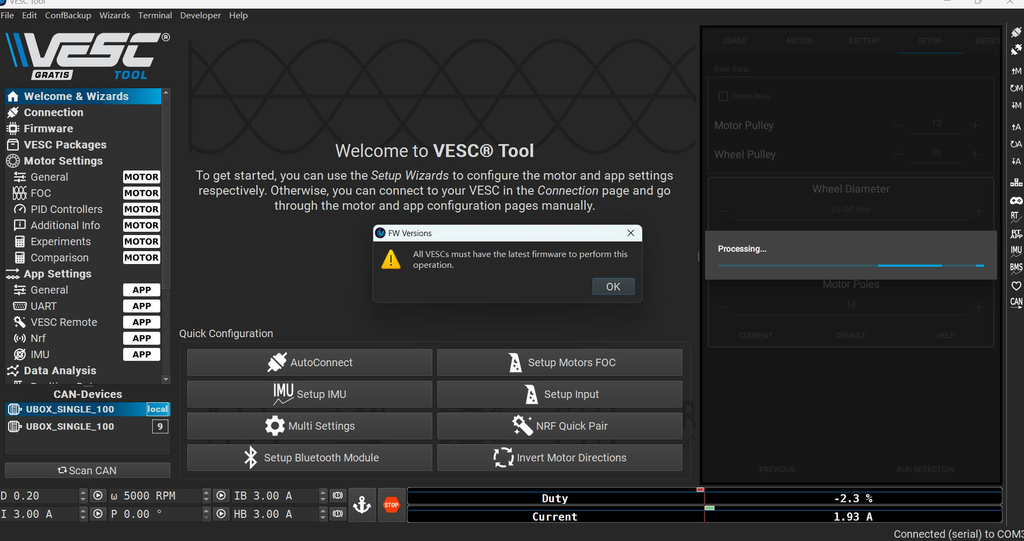
Then just do following check :
Click local ESC, and then click firmware, it will display your firmware name on the below in vesc tool, check the firmware version, then click another ESC(eg, id:9), and check its firmware version in same way. If either one of the esc is not same firmware version, then update either one to keep they’re same.
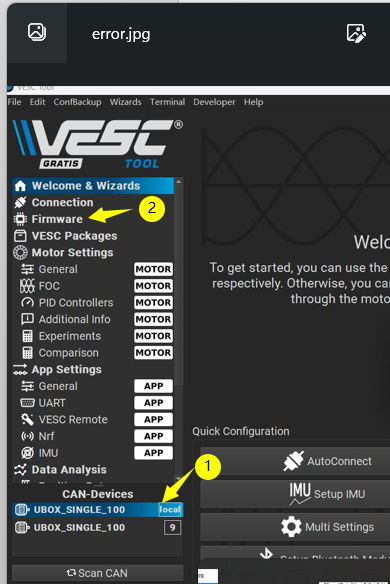
If you confirmed your vesc both sides are the same firmware, but it still happen such error. Then do followings:
step1:Disconnect vesc from vesc tool.
step2: Exit vesc tool
step3: Reopen vesc tool
step4: Reconnect your vesc with vesc tool.
Mostly it will solve your problem, that’s because the vesc tool some times happen error, too.
5. Why my dual Ubox v2 only show one side in vesc tool
If you happened such error, please follow this steps to do check :
Step1: Check the internal can bus if it is on, normally the internal can LED light is orange on.

If the can led light is off, then turn it on by quick clicking power button(momentary button) 6 times to activate it, and also check if the can internal light is orange on .
Step2: Check if your two esc repeated the VESC ID. This is mostly happen error in vesc tool.
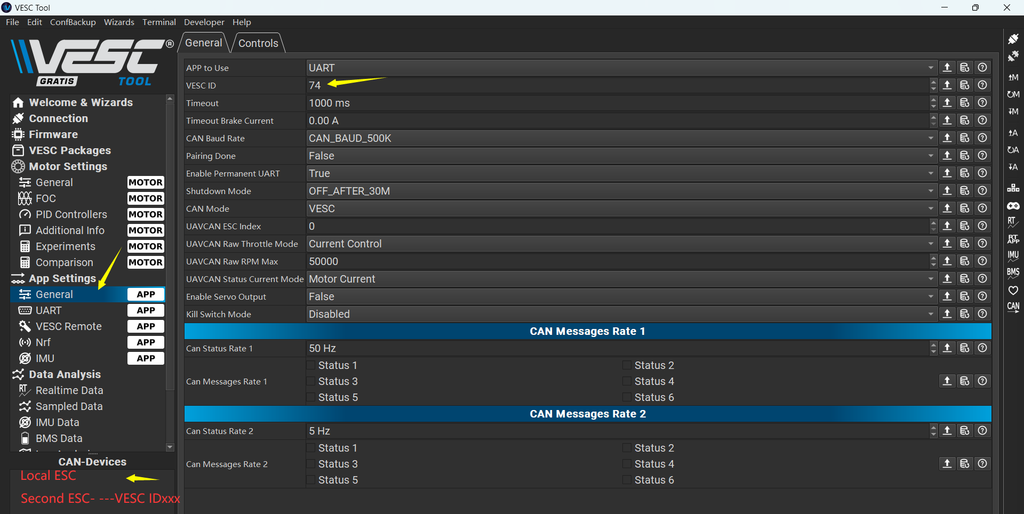
After you check the local esc vesc ID, Then hook the USB in another ESC, remember to click read APP firstly , then it will show the true vesc ID of this esc, if they’re same with another side esc, then change the ID , and remember to write it in app config.
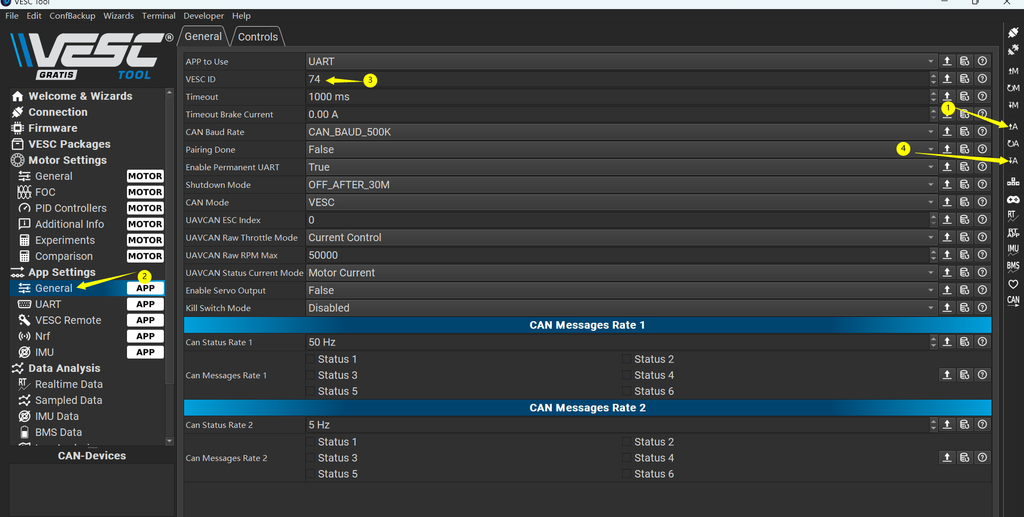
Step3:
If you did above 2steps , the controller still shows only one esc in vesc tool, then try this step: Use the external can bus cable to hook each side’s can port.

Lastly, if it’s not solved in above actions, then it’s confirmed that the internal can bus failed. Can’t be saved in your side, you can send it back to us for repair.
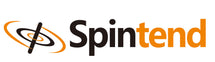
Leave a comment